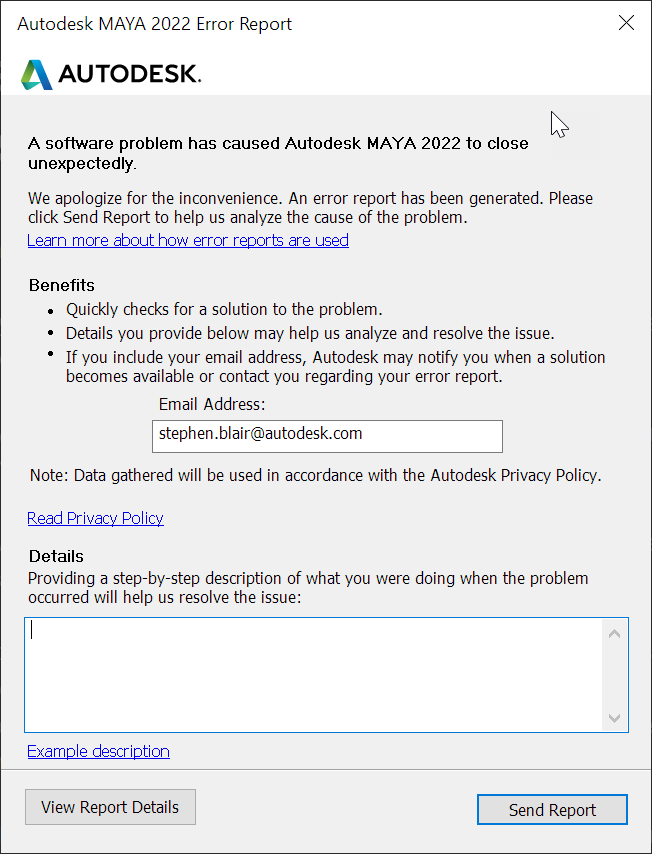If you get this error, it means that Arnold is not registered in the Autodesk product information file.
With Arnold 5.3 and later, you use the AdskLicensingInstHelper tool (all Autodesk software now uses AdskLicensingInstHelper). The pitreg utility was removed in Arnold 5.3
Note AdskLicensingInstHelper requires that the Autodesk Licensing Service is installed and running on the machine.
For example:
sudo /opt/Autodesk/AdskLicensing/Current/helper/AdskLicensingInstHelper register --pk C0PL1 --pv 2020.0.0.F --lm NETWORK -cf /opt/Autodesk/arnold/maya2019-4.2.0/license/ArnoldConfig.pit
or
"C:\Program Files (x86)\Common Files\Autodesk Shared\AdskLicensing\Current\helper\AdskLicensingInstHelper.exe" register --pk C0PN1 --pv 2022.0.0.F --lm NETWORK --cf "C:\Program Files\Autodesk\Arnold\maya2022-5.0.0.2\license\ArnoldConfig.pit"
In addition to registering Arnold in the global ProductInformation.pit file used by all Autodesk products, AdskLicensingInstHelper also registers Arnold with the Autodesk licensing service (that’s for single-user licensing).
The ProductInformation.pit file is located here:
- /var/opt/Autodesk/Adlm/.config/ProductInformation.pit
- C:\ProgramData\Autodesk\Adlm\ProductInformation.pit
- /Library/Application Support/Autodesk/Adlm/.config/ProductInformation.pit
Here’s the help for the register command:
C:\Users\blairs>"C:\Program Files (x86)\Common Files\Autodesk Shared\AdskLicensing\Current\helper\AdskLicensingInstHelper.exe" -help register
NAME:
AdskLicensingInstHelper - Manage products registration with Autodesk Licensing
USAGE:
AdskLicensingInstHelper.exe [global options] command [command options] [arguments...]
VERSION:
2.11.0.666
COMMANDS:
register Register product with the licensing components. Requires admin rights
deregister Deregister product from the licensing components. Requires admin rights
list List all products registered with licensing components
change Change registered product
help, h Shows a list of commands or help for one command
GLOBAL OPTIONS:
--verbose, -d [O] Output verbose log
--help, -h show help
--version, -v print the version